I’ve had a Surface (RT) since the Surface launch day, and I love it. (Note: I am a Microsoft employee, and recently they did give each employee a Surface for primarily business use, with personal use allowed, primarily for evangelism purposes. The launch day surface is my own personal surface, purchased with my own hard earned money). Since buying the Surface, I haven’t used my laptop! Here are just a few of the things that I love about it.
-
Multiple user support. On “our” iPad (our in quotes since Easton has pretty much monopolized use of that device for the last 2 years), every time I turn it on the icons are somewhere else. Or not even there. I don’t know that he knows he’s doing it, or even doing it on purpose, but he does from time to time unintentionally uninstall apps. In order to “protect” stuff I want, I have all of those things in a folder on a secondary page. From time to time those things are all re-arranged, but he pretty much knows not to touch daddy’s stuff in there.
But the Surface is a windows machine, complete with true multi-user support! So Easy has his own user account on the surface. He just taps his face at the login screen, and he is in his own account that I can control. I unpinned all the stuff he doesn’t need, and installed apps and games for him to use. My account has a password, so he can’t get in and mess up my stuff. Similarly, Laura has her own account with all of her stuff. Switching users any time is a 2 tap affair.
There’s another interesting thing with having true user support, though! You can also flip a switch on Easton’s user account to turn on “family safety” settings. This turns on monitoring and reporting features, so every week I get an email like:
You can even see in the picture that it keeps track of web searches! In the pic above, I was trying to figure out how to get the windows store apps I’d purchased on my account to show up in his account as well. It also shows me using Flickr to find a picture to use for his account. The rest of that time playing Netflix and pinball and paint is all him 🙂
-
Doing 2 things at the same time! Similar to the “Snap” feature of windows 7, in windows 8 when using store (aka Metro) apps, you can drag one app to the side, and it will take up about 1/3 of the view. This lets you do work and watch twitter scroll by, or watch a movie while playing a game, etc. That mode comes in super handy on airplanes:
I played games and watched movies at the same time for a couple hours while Easton slept on one of our recent airplane rides. Worked great!
-
Size and shape. I think this thing is just about the perfect size and shape for me. Maybe the screen could be bigger and the bezel thinner, but not by much. The surface is almost the same size as a piece of paper, but a little narrower. With the keyboard flipped shut, holding it by the spine feels a lot like holding a book. I carry it like one every day. With the kickstand out, it is a good angle for me, and it works well on my lap that way when I sit on the couch. I’m typing this right now, with the surface on my lap, kickstand out, typing on the touch cover, and it works a lot better than I thought it would.
-
The touch cover! This thing is freaky. It doesn’t look like it should do anything. It looks fake. And yet it works! It does take some getting used to. I miss the spacebar more than anything, and because there isn’t a lot of texture on the keyboard, it is easy to get off home row and start typing gibberish. The F and J keys do have a different bump on them so that you can feel where they are, but I’d like it if it was a raised bump instead of a dimple. The touch cover also has a track pad and buttons, although some people I know didn’t realize that was there. You can also flip the touch cover under when using the kickstand, which makes it into a pyramid. That makes it stable on thing that where the kickstand alone wouldn’t work well.
-
USB. Having a USB port on this thing has been great. When I want to charge my phone AND the surface, I don’t need to take up 2 plugs. Plug the surface into the wall, plug the phone into the surface. Done! Want to play a game that would work better with a controller? Plug in a wired Xbox 360 controller, and it just works:
-
Micro SD card. The surface also supports removable storage, so I added 64 gigs of space for movies and music and stuff by just sticking in a tiny little card. During xmas, this came in handy, as my dad wanted new pictures of us to put on a digital photo frame. I plugged the card into the home computer, copied a couple gigs of pics onto it, and brought it home in the surface. My dad has a camera that uses micro SD, so I just popped the card into his computer, copied all the pics there, then stuck in the card for the photo frame, and copied them there. Having a standard SD card slot would be nice, but would take up a lot more space than the micro one does. Having 64 gigs of space also means that I have a bunch of movies on here, so I had stuff to watch on airplane rides during the holidays.
-
Gestures. I’ve gotten so used to the swipe from the edges gestures on Win8 that I unintentionally do them on my phone. Swipe in from the left edge of the screen to see running apps and switch (if you have that turned on, otherwise that swipe is effectively like alt-tab), swipe in from the right to get to search+settings (aka the “charms”), swipe from the top all the way to the bottom to close an app. Although, that close app swipe has had me close IE lots of times when I really just meant to close that tab 🙂
-
Battery life. So far, battery life has been pretty excellent for what I do. Even playing games and surfing, this thing lasts a couple days on a charge. And it charges super-fast. Couple hours on the charger and it is full. Sometimes the power connector can be a pain to seat just right, but that’s fine. I don’t think I’ve ever gotten an iPad connector in the right direction the first time ever, either. The only oddity so far is the low battery warning. Sometimes you don’t get it, and it goes to low battery shutdown. I tweaked power settings to warn me at 10% instead of the standard 5% and it hasn’t been a big issue.
-
OneNote (+SkyDrive +SkyDrive pro). I use the Win8 store (aka “metro”, aka “mx”) version of OneNote all day at work. With SkyDrive, my notebooks are shared across all of my computers, my surface and my phone, so I have things like shopping lists, blog notes, and other stuff all there. For work, I have my work notebook up on my SkyDrive pro (aka “my SharePoint”?), and I religiously track what I’m working on. I’ve been using OneNote every day since starting at Microsoft. You ask me a day in the last 3 years, and I can tell you what I did that day, if it was a work day. And the surface makes a pretty good meeting notes machine; it is small, and typing on the touch cover is almost silent.
-
Apps. A quick rundown of the things I use all the time, other than OneNote:
- Nextgen Reader – for feed reading of my Google reader feeds.
- TweeterLight – for twittering. Or twitter stalking anyway, I don’t post that much.
- Taptiles – an addictive tile matching game. Like 3d mahjong, kindof. Hard to play well with the mouse, but fantastic when tapping away. Especially when “green gem” mode kicks in and you’re just madly tapping with all fingers of both hands.
- Netflix, of course.
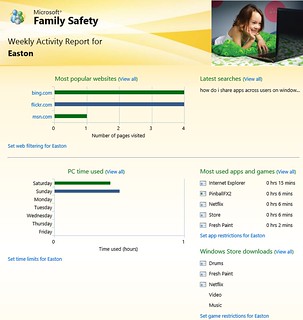


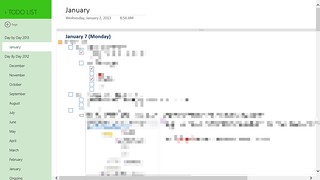
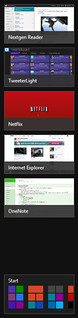

Leave a Reply